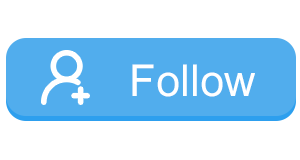As known, there are many countries implementing DST like most European countries, most of the countries of North America, some from Asia. If your country is observing DST, you should pay attention to your "time".
Thanks to technology, your devices like TV, cellphone, air conditioner will automatically update, but how about the smart settings inside your eWeLink app? Schedules, timers, time-based scenes... This may cause a lot of trouble if you just missed one timer and didn't change its time. Based on this, we've got a solution.
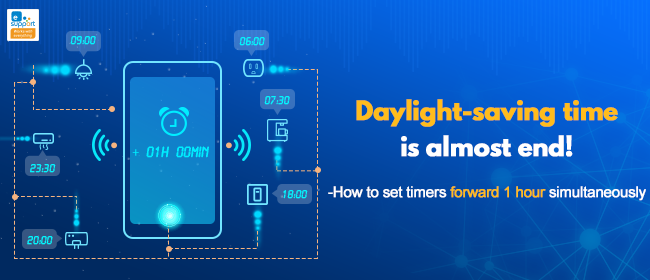
Edit Timers is exactly the feature that you are seeking for to change all schedules and timers. Won't get annoyed on changing schedules and timers one by one, Edit Timers allows you to adjust multiple timers back or forward simultaneously, at once.
Edit timers easily with several steps shown below:
1. Tap Profile and tap the gear icon on the top-right of the page.
2. Tap Edit Timers.
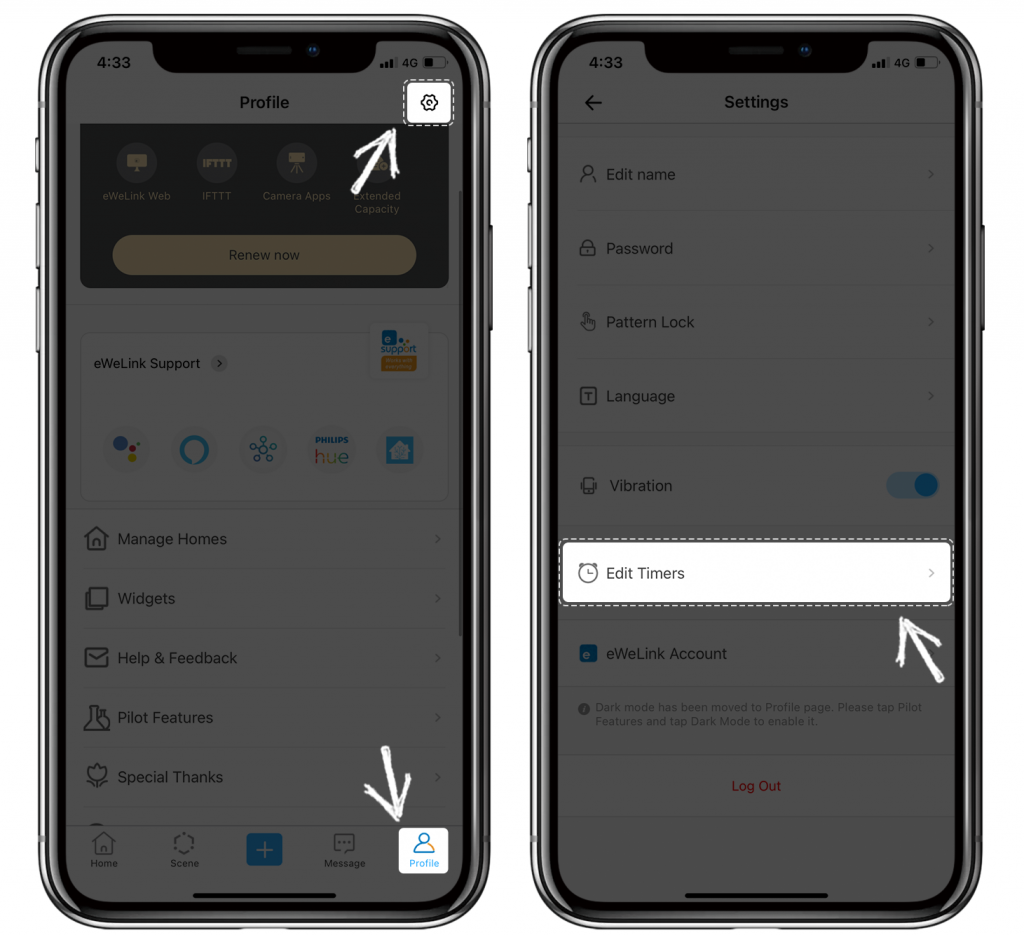
3. Select Timer Type you want to change.
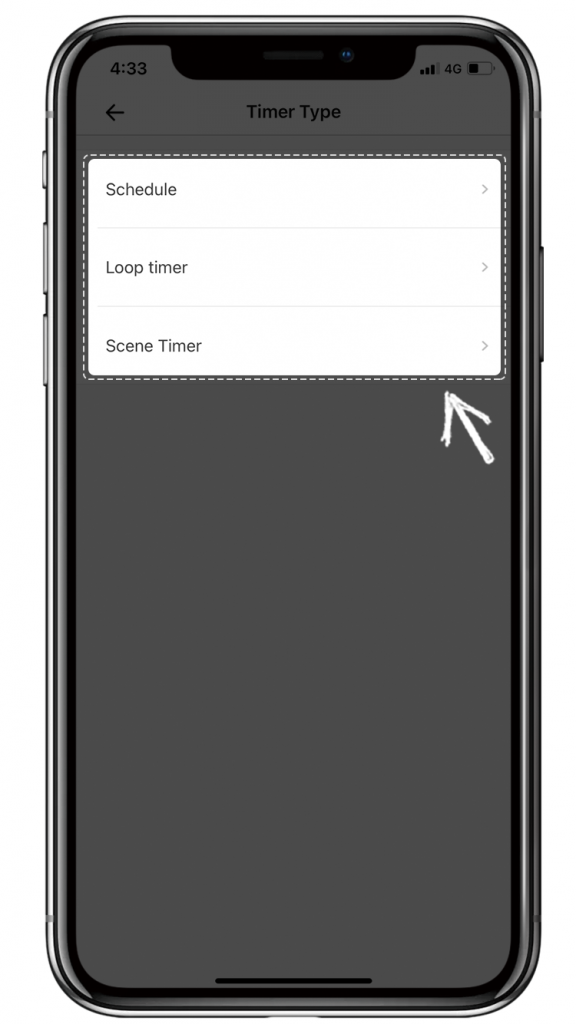
4. Select all the timers to change, and tap Next.
5. Tap Choose the types of adjustment.
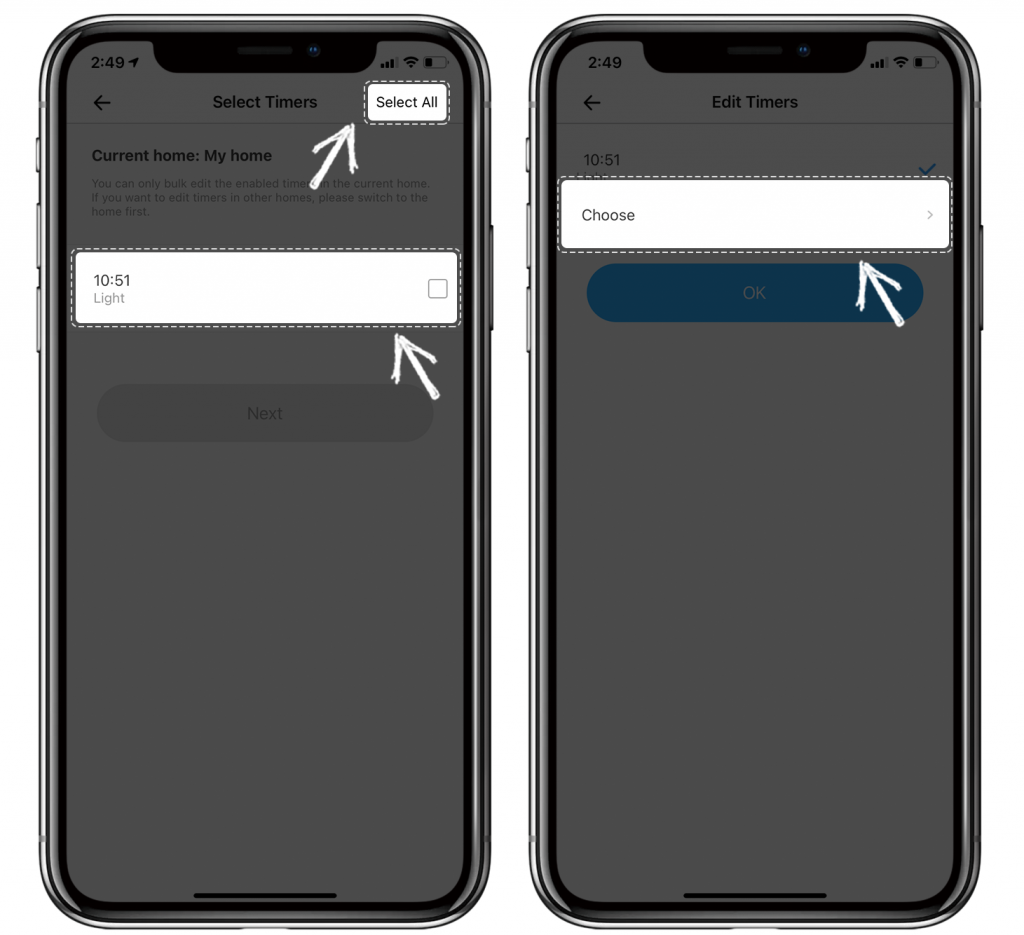
6. You can choose Timer Forward / Timer Back / DST to Standard Time / Standard Time to DST (Take forward 1 hour as reference)
7. You can see the change are finished, tap OK.
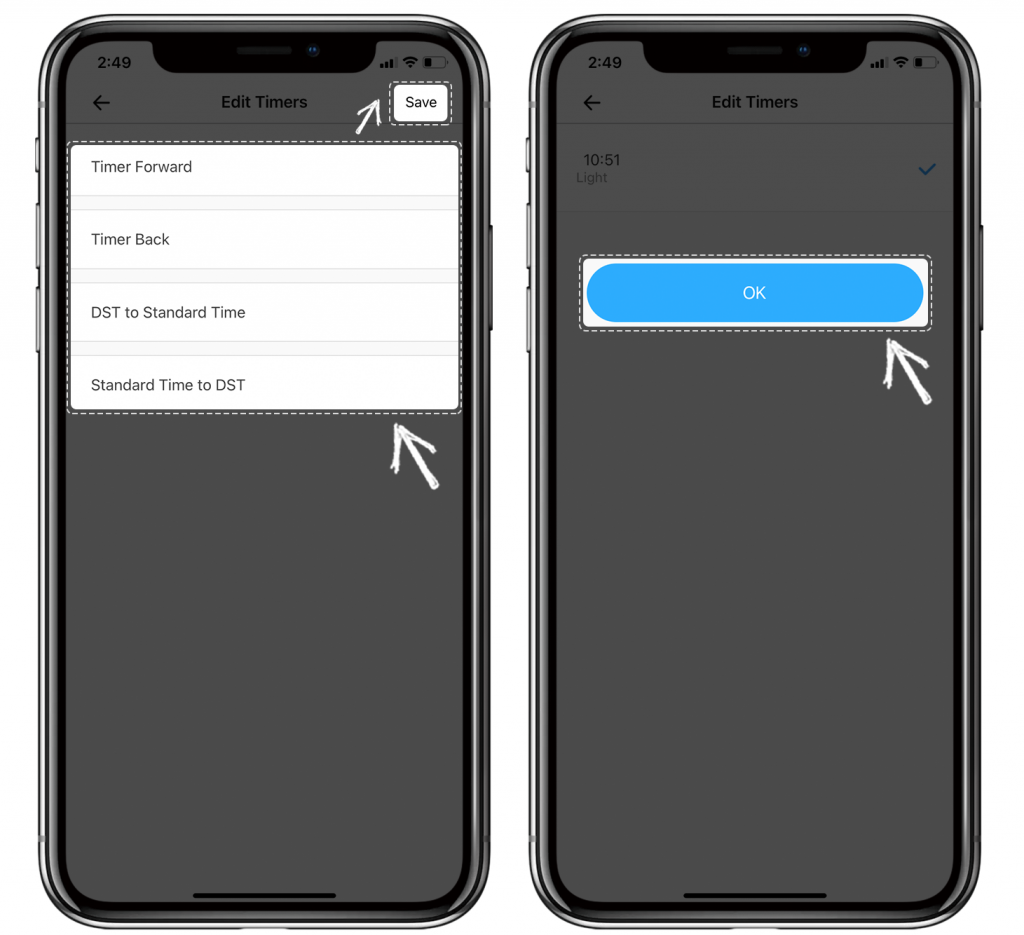
That's all, editing work is done!
Except for changing the timers due to the coming or end of DST, we think the Edit timers also come in very handy if you're working on some project and need to edit part of the timers uniformly.
Have some smart home ideas or suggestions on eWeLink? Let us know!
We are active on Facebook! Tap the button below to join the conversation.