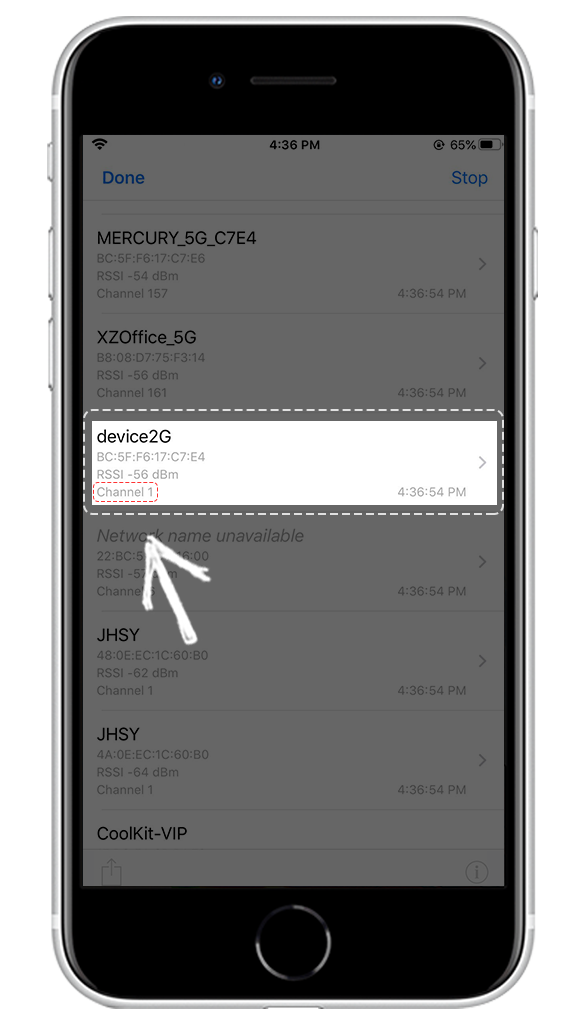Quick pairing mode supports 2.4Ghz WiFi only. It is crucial for you to know if you are connecting your mobile device to a 2.4Ghz WiFi or a 5Ghz WiFi. When you try to add a device with a 5Ghz WiFi or a dual-band WiFi without knowing it, your pairing will fail or your device will disconnect even after it has been up and running for some time. Therefore, it is of great importance that you make sure you connect your mobile phone to a 2.4Ghz WiFi.
Here comes the question. How can you check if your phone has connected to a 2.4Ghz WiFi or a 5Ghz one? You can do it very quickly.
Android users
Most android users can check WiFi frequency in system settings. For example, here is how you can do it on a Huawei phone.
- Open Settings on your phone and tap WLAN.
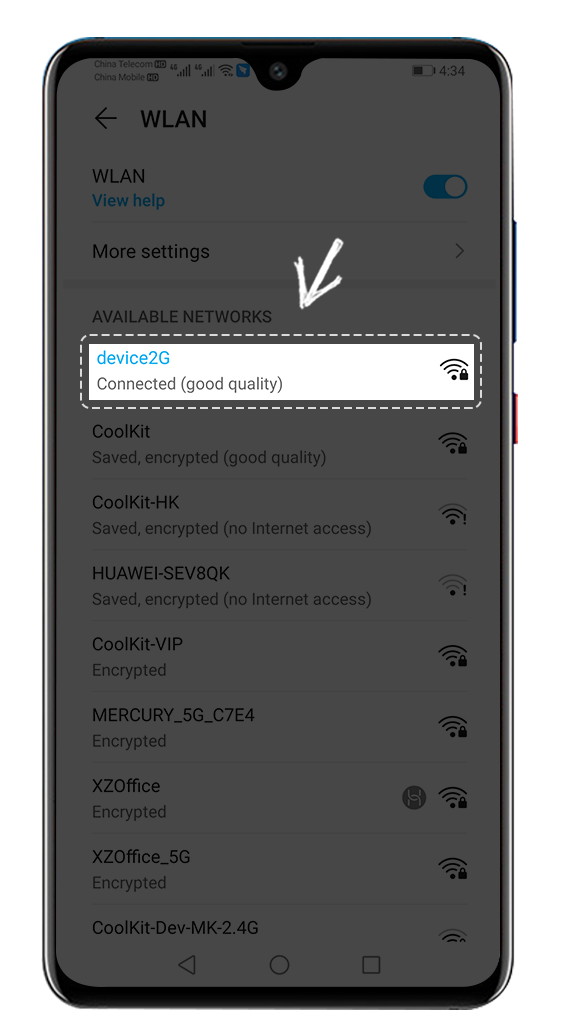
2. Tap on the WiFi that your phone has connected. You will see the frequency of this WiFi immediately.

iOS users
If you are an iOS user, you will need the AirPort Utility app to check the frequency of your connected WiFi. Download the AirPort Utility app from the App store and follow the steps below.
- Go to system settings and find and tap on the AirPort Utility app. Enable WiFi Scanner.

2. Open AirPort Utility app and tap 'WiFi Scan'.
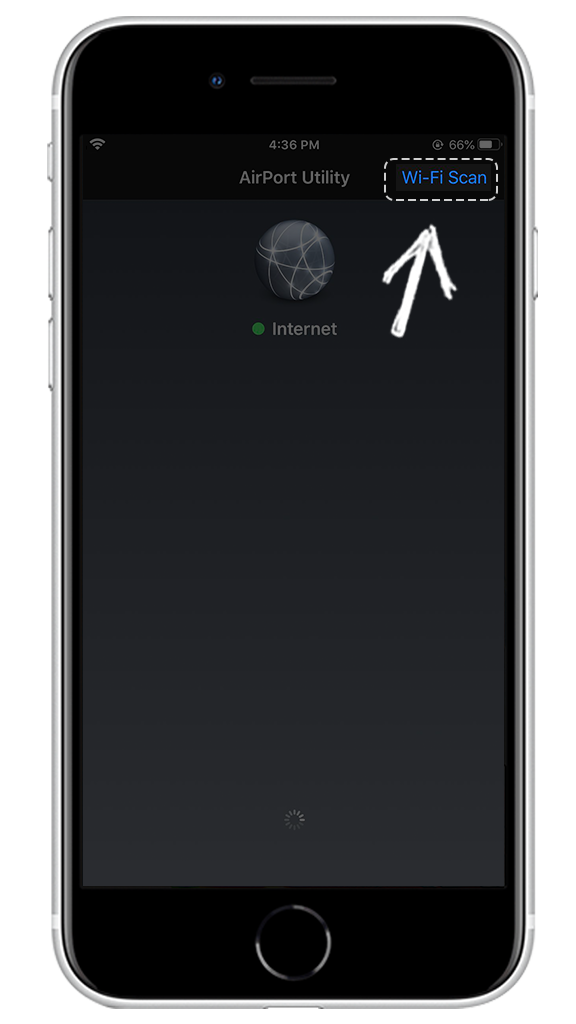
3. Find the SSID of the WiFi that your phone is connecting and check its channel. If the Channel is between 1 and 13, then this WiFi is a 2.4Ghz WiFi. However, when it is higher than 13, it is 5Ghz.