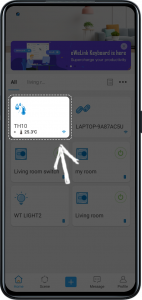What’s New in V4.14
Temperature/humidity displayed on homepage
TH series is one of the most popular device. Connecting the Si7021 sensor or DS18B20 waterproof sensor with the switch, which you can use it in any corner of your house to monitor ambient temperature and humidity in real time. In this version, you can check the specific temperature and humidity on the homepage, no need to click on it separately.
Add email to your phone number account
Specially as we know, some users used their phone numbers to register eWeLink account. In order to let them be more convenient to participate our activities, just like our Advanced Plan, this version you can add email to the eWeLink phone numeber account.
Step 1. Open eWeLink App, select Profile and tap the button on the upper right
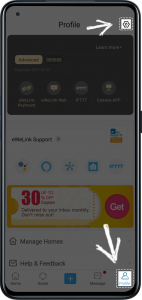
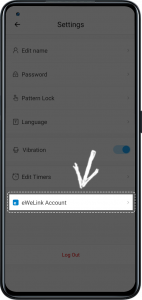
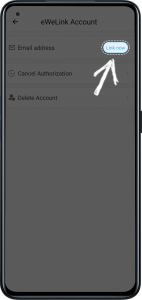
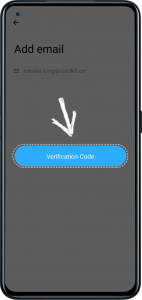
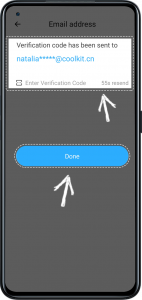
Sharing devices via WhatsApp
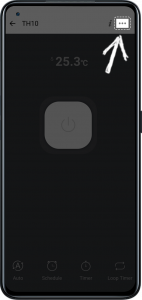
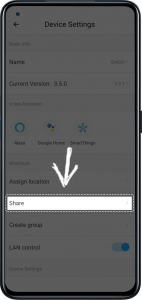
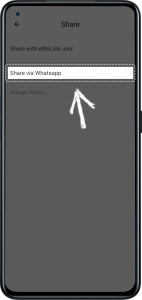
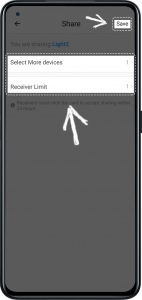
Notifications divided into 4 categories
In V4.14, you can view various notifications more conveniently. Notice has newly added notice categories. Your messages are divided into Device Notice, Sharing Notice, Support Message, System Message 4 categories. Your latest news is displayed under each category. Click them that you can view the messages within 3 months.
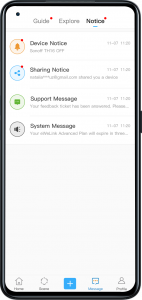
Voice assistant setup and instructions in device settings
Many users use smart speakers when they need control devices. In this version, you can check which voice platforms your device supports, and quickly link with them.
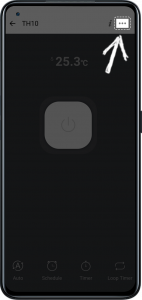
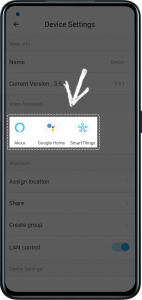
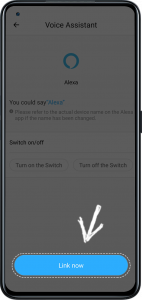
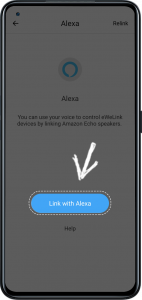
Note:
1. If your TX Series is prompted to upgrade, please do it as soon as possible to ensure that the device can work stably.
2. Multi-channel Smart Plug can use the LAN feature normaly.